How Can We Help?
Creating Custom Fields in Custom Sections
First, you need to create a custom section/tab/panel. Please go to Real Estate Manager -> Field Sections and click on Create New button. Now navigate to that newly created section and provide the section title, name, and choose accessibility. Now click on the Save Sections button.
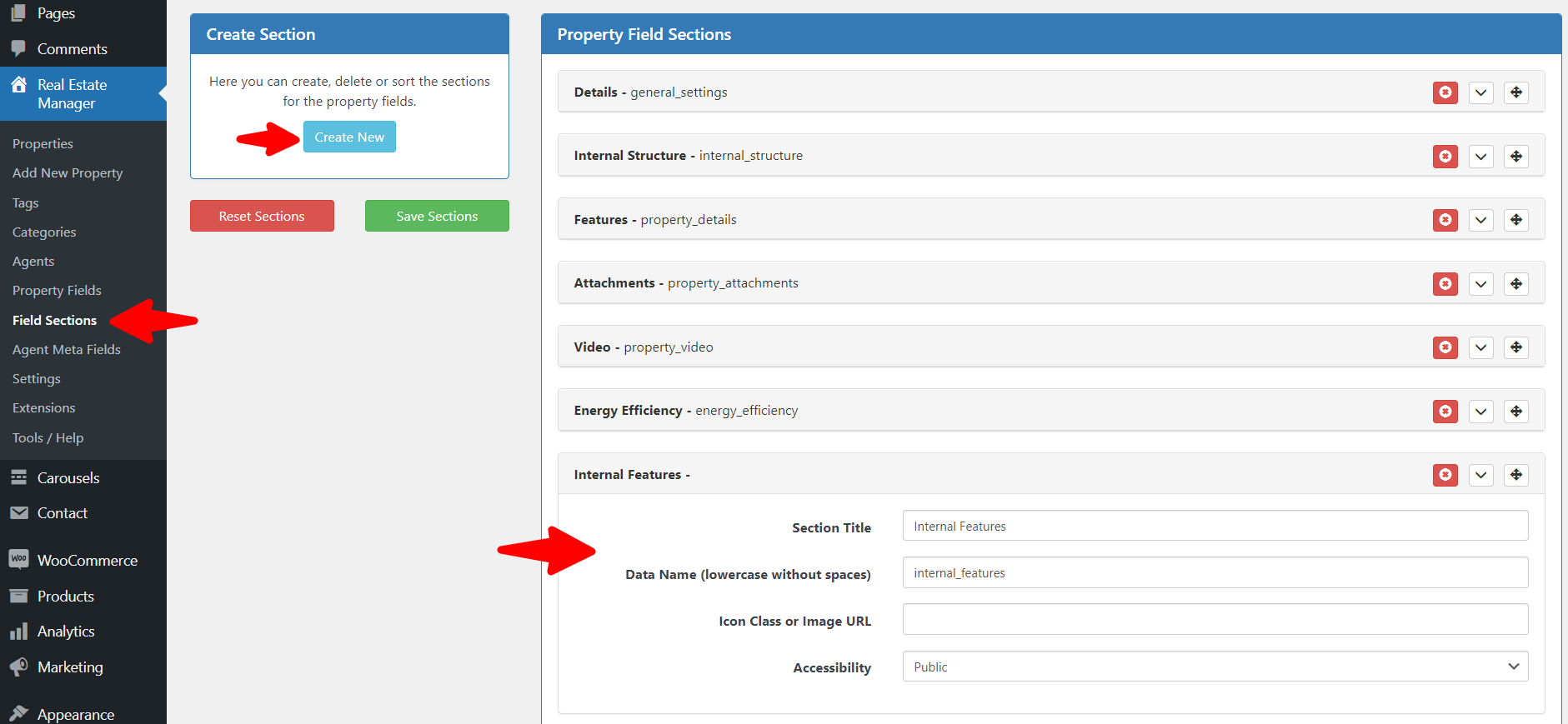
Now you need to add fields into this newly created section. Please go to the Real Estate Manager -> Property Fields menu and drag a field into the fields from the left fields panel and fill in the field-related data. Make sure you choose your newly created section from the Section or Tab. Now click on the Save Settings button.
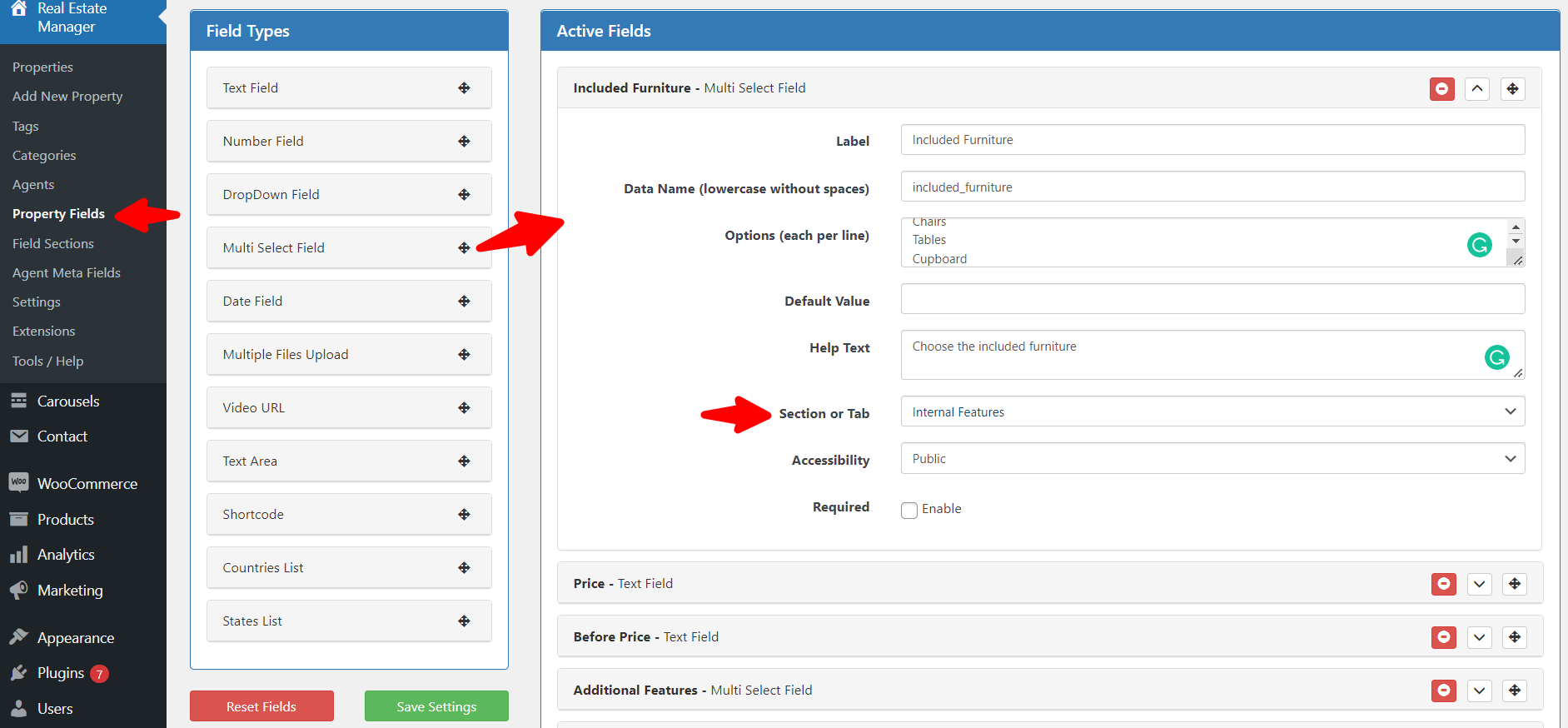
After this, whenever you will add/edit a listing, that section will also appear with the new field as below
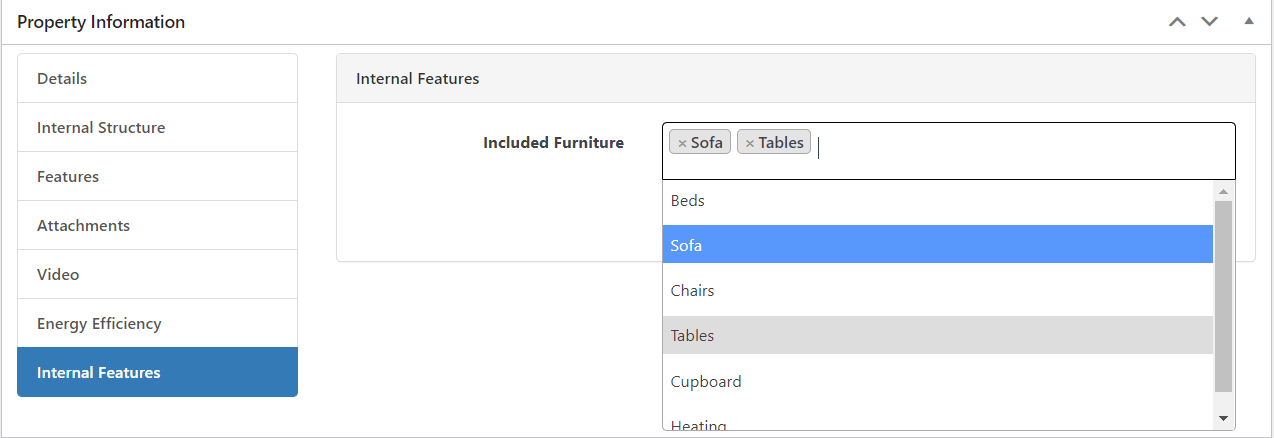
and in the frontend, it will display like this
