How Can We Help?
Elementor Theme Builder (Property Page)
Real Estate Manager’s version 10.8.0 adds the functionality to let you design a custom Single Property Page using Elementor’s Theme Builder. Then you can apply this custom page to all properties or for specific ones, by tags or categories.
First, you will need to set a few settings accordingly to enable Elementor Theme Builder for property pages.
- Go to Real Estate Manager -> Settings -> Page Builders -> Elementor Pro Theme Builder and set it to Enable
- Go to Real Estate Manager -> Settings -> Template Settings -> Property Page Template and set it to From Theme
Create a New Page
Go to Templates -> Theme Builder -> Add New

Choose Template Type
Now choose the template type as Single Page and name the template whatever you want.

Set Preview Settings
You will need to change your display settings to view dynamic content as a Property. Make sure you choose a property that has enough content to let you design the template with real data.
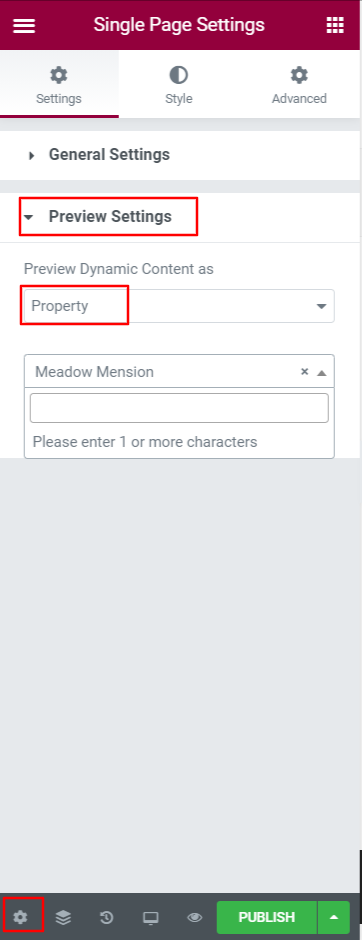
Design the Template
Now drag the widgets from Single Property Page section and design your tempate.
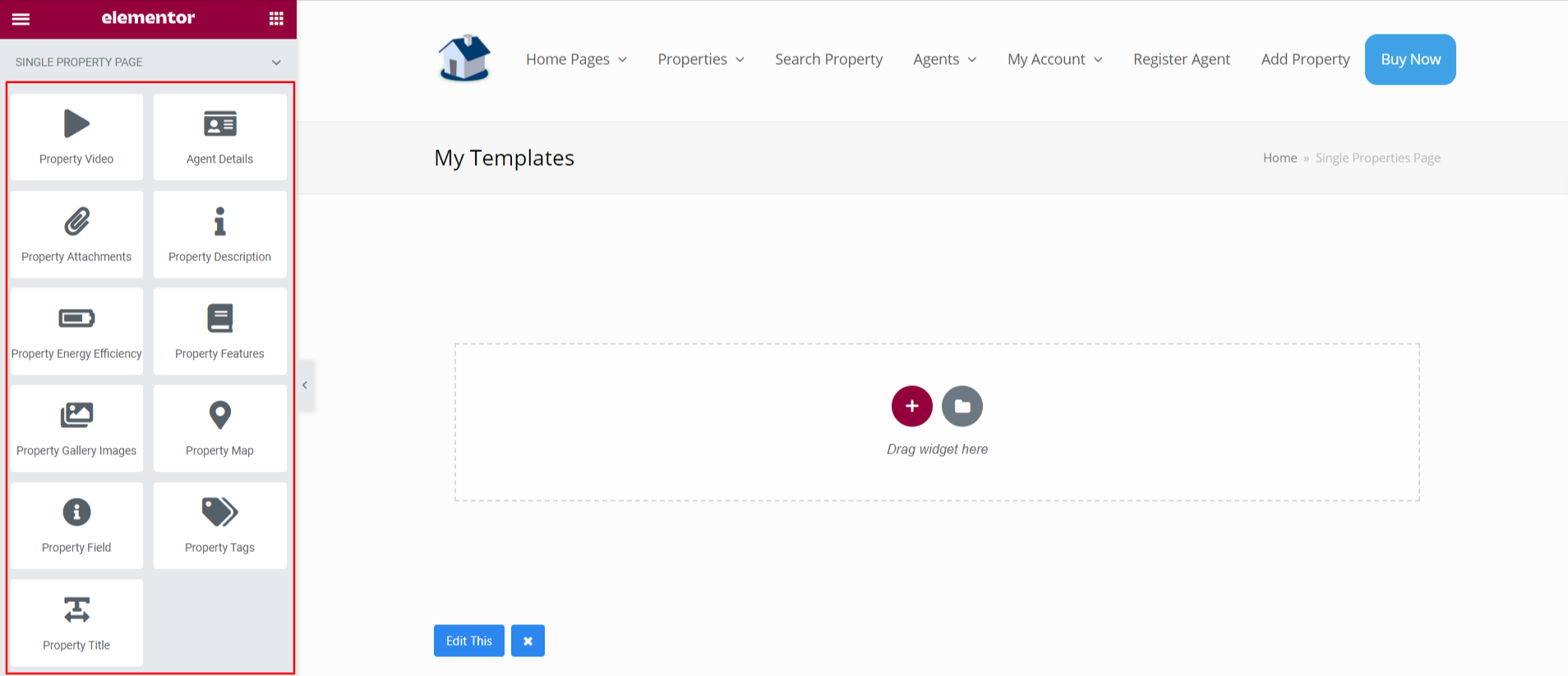
Set Conditions
Once done, you will also need to assign it to property pages. For this purpose, setup the conditions.

All done. Now single property pages will appear in your own design.