How Can We Help?
Using Drag Drop Fields Builder
In this article, we will explore the Custom Fields Builder that comes with the Real Estate Manager plugin. You can access it from the Real Estate Manager -> Property Fields menu in your WP Dashboard.

On the left side, there are field types that you can drag to the area of the active fields. The fields include
- Text Field
- Number Field
- DropDown Field
- Multi-Select Field
- Date Field
- Files Upload
- Video URL
- Textarea
- Shortcode
When you will drop the field in the area, you will be prompt to provide further details regarding that field. Let’s drag a text field from the left menu to the right area on the top.
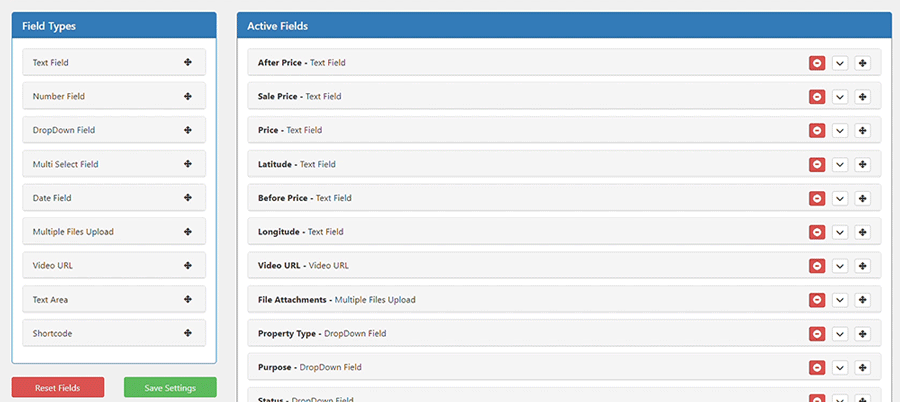
The further options regarding each field are explained below.
Label
A label is a title for the field. It displays on the edit/view screen and on the search form.
Data Name
Data name is used to save the data in the database. It should be unique for each field and lowercase without spaces. You can use underscores and letters here.
Default Value
The text provided here is set as the default selected value in the create property form and in the search form.
Help Text
The text provided here displays as a description under the field.
Admin Settings Tab
This indicates, in which section you want to display this field. More sections can be added from the settings.
Accessibility
Accessibility defines the control to display this field. Its options are explained below
| Public | Displays field/value for everyone |
|---|---|
| Agent | Displays field/value only for the agent of that property. This can be used for the personal references and other details that an agent want to save for personal use. |
| Admin | Displays field/value only for the site admin. This can be used for the details/remarks that a site administrator wants to save against each property. |
| Disable | Disable the field completely. Can be used to hide the field temporary. |